satori と sharpを使って、Astro で記事ごとに OG 画像を自動で生成する仕組みを作りました。
以下のように画像が表示されます。
Astro を色々試している。https://t.co/FhdsdfdTRw
— 70_10 (@70_10) February 17, 2023
satori とは
satori とは、HTML/CSS を SVG に変換するツールです。@vercel/og という、動的に OG 画像を生成するライブラリの中で使用されています。
OG 画像が生成されるまでの処理の流れ
- OG 画像用の HTML を作成
- satori で HTML を SVG に変換
- sharp で SVG から PNG に変換
- PNG を 静的ファイルエンドポイントとして配信
実装内容
以下の手順で実際に実装していきます。
- Astro プロジェクトを用意
- 必要なパッケージのインストール
- Astro に React を追加
pages/og/[slug].png.tsを作成getOgImage(title: string)を作成- meta データの設定
0. Astro プロジェクトを用意
0.1 コマンドで Astro プロジェクトを生成
以下のコマンドで、Astro プロジェクトを用意します。
npm create astro@latest
コマンドを実行すると設定を聞かれるので、TypeScript のスタータープロジェクトを選択します。
作成すると以下のような構成のプロジェクトが生成されます。
.
├── README.md
├── astro.config.mjs
├── package-lock.json
├── package.json
├── public
│ └── favicon.svg
├── src
│ ├── components
│ │ └── Card.astro
│ ├── env.d.ts
│ ├── layouts
│ │ └── Layout.astro
│ └── pages
│ └── index.astro
└── tsconfig.json
0.2 ContentCollection の用意
OG 画像を生成するもととなるページ (/posts/[slug])を ContentCollection を使って用意します。
以下の 3 つのファイルを作成します。
---
title: OG画像のサンプルページ
---
# Sample Page
This is sample page.
import { defineCollection, z } from "astro:content";
const postsCollection = defineCollection({
schema: z.object({
title: z.string(),
}),
});
export const collections = {
posts: postsCollection,
};
---
import { CollectionEntry, getCollection } from "astro:content";
interface Props {
post: CollectionEntry<"posts">;
}
export async function getStaticPaths() {
const posts = await getCollection("posts");
return posts.map((post) => ({
params: { slug: post.slug },
props: {
post,
},
}));
}
const { post } = Astro.props;
const { Content } = await post.render();
---
<!DOCTYPE html>
<html lang="ja">
<head>
<meta charset="UTF-8" />
</head>
<body>
<h1>{post.data.title}</h1>
<Content />
</body>
</html>
1. 必要なパッケージのインストール
OG 画像生成に必要なパッケージ、 satori と sharp をインストールします。
npm install satori sharp
TypeScript を使用しているので、 @types/sharp もインストールします。
npm install -D @types/sharp
2. Astro に React を追加
OG 画像にする HTML を jsx で書くため、Astro に React を導入します。
npx astro add react
3. pages/og/[slug].png.ts を作成
Astro の静的ファイルエンドポイント pages/og/[slug].png.ts を作成します。
OG 画像を生成する、 getOgImage(title: string) の作成は次の工程で行います。
import type { APIContext } from "astro";
import { getCollection, getEntryBySlug } from "astro:content";
import { getOgImage } from "../../components/OgImage";
export async function getStaticPaths() {
const posts = await getCollection("posts");
return posts.map((post) => ({
params: { slug: post.slug },
}));
}
export async function get({ params }: APIContext) {
const post = await getEntryBySlug("posts", params.slug);
const body = await getOgImage(post?.data.title ?? "No title");
return { body, encoding: "binary" };
}
4. getOgImage(title: string) を作成
getOgImage(title: string) をもつ OgImage.tsx を作成します。getFontData() は satori/font.ts at main · vercel/satori を参考に作成しています。
import satori from "satori";
import sharp from "sharp";
export async function getOgImage(text: string) {
const fontData = (await getFontData()) as ArrayBuffer;
const svg = await satori(
<main
style={{
height: "100%",
width: "100%",
backgroundColor: "#444",
color: "#fff",
padding: "10px",
}}
>
<section>
<h1 style={{ fontSize: "40px" }}>{text}</h1>
</section>
</main>,
{
width: 800,
height: 400,
fonts: [
{
name: "Noto Sans JP",
data: fontData,
style: "normal",
},
],
}
);
return await sharp(Buffer.from(svg)).png().toBuffer();
}
async function getFontData() {
const API = `https://fonts.googleapis.com/css2?family=Noto+Sans+JP:wght@700`;
const css = await (
await fetch(API, {
headers: {
"User-Agent":
"Mozilla/5.0 (Macintosh; U; Intel Mac OS X 10_6_8; de-at) AppleWebKit/533.21.1 (KHTML, like Gecko) Version/5.0.5 Safari/533.21.1",
},
})
).text();
const resource = css.match(
/src: url\((.+)\) format\('(opentype|truetype)'\)/
);
if (!resource) return;
return await fetch(resource[1]).then((res) => res.arrayBuffer());
}
5. meta データの設定
astro-seo を使って設定します。
まずは astro-seo をインストールします。
npm install astro-seo
src/pages/posts/[slug].astro に astro-seo を追加します。
---
import { SEO } from "astro-seo";
import { CollectionEntry, getCollection } from "astro:content";
interface Props {
post: CollectionEntry<"posts">;
}
export async function getStaticPaths() {
const posts = await getCollection("posts");
return posts.map((post) => ({
params: { slug: post.slug },
props: {
post,
},
}));
}
const { post } = Astro.props;
const { Content } = await post.render();
---
<!DOCTYPE html>
<html lang="ja">
<head>
<SEO
charset="UTF-8"
openGraph={{
basic: {
title: post.data.title,
type: "article",
image: new URL(`/og/${post.slug}.png`, Astro.url.origin).toString(),
},
image: {
alt: post.data.title,
},
}}
/>
</head>
<body>
<h1>{post.data.title}</h1>
<Content />
</body>
</html>
実装の確認
npm run dev でローカル実行をし、http://localhost:3000/posts/sample にアクセスすると以下のように表示されます。
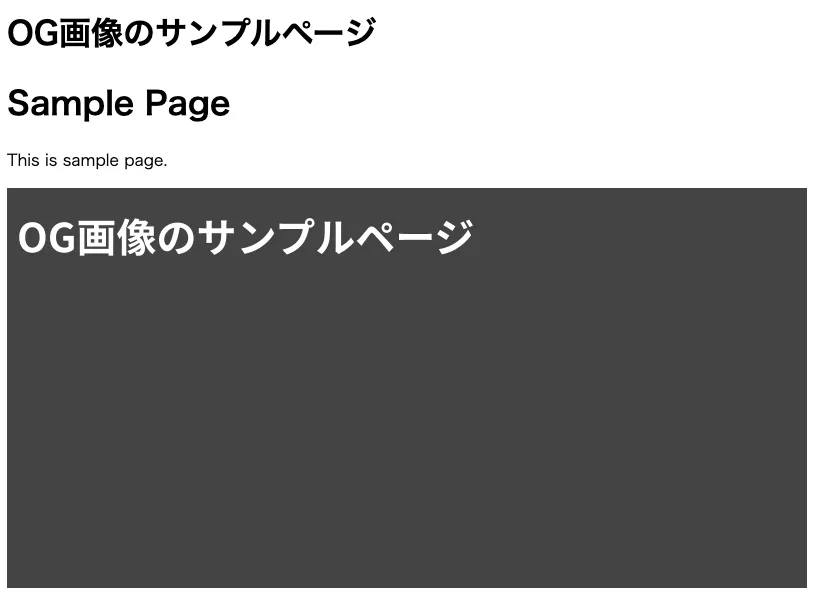 |
|---|
生成された OG 画像は http://localhost:3000/og/sample.png から確認できます。
サンプルアプリ
実際に実装したサンプルアプリはこちらです。
70-10/astro-og-sample